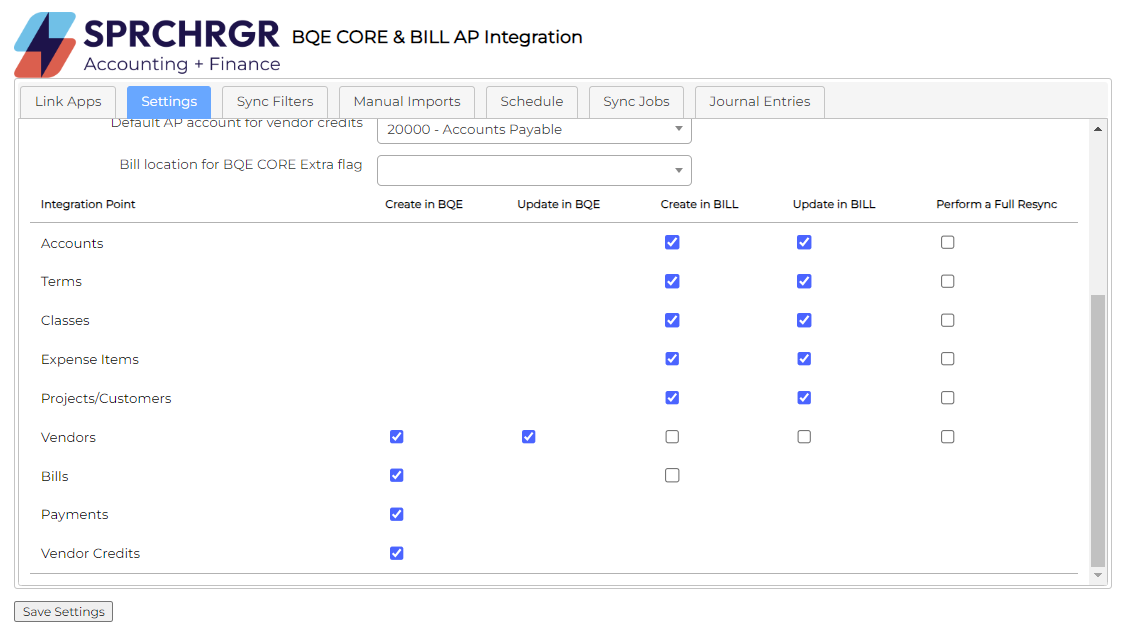IMAGES of Settings tab; bottom section
DETAILS AND EXPLANATIONS:
Integration Point Overview: In this section, you get to tell the SPRCHRGR Sync Tool which software application is the source of truth. Using the Accounts integration point as an example, you'll see the only option is to Create an Account or Update an account in BILL.com. The idea here is that modifications to the Chart of Accounts should be performed in BQE Core and then synced to BILL. BQE Core is the source of truth for the Chart of Accounts, (Payment) Terms, Classes, Expense Items, Projects/Customers.
However, we know some vendor details are naturally updated in BILL.com when entering bills, so in the setting configurations above, we are telling the sync tool to update or create vendor records in BQE Core based on the modifications, or additions found in BILL.com. In the settings above, we have it configured it so BQE Core is the source of truth for Vendors, Bills, Payments, and Vendor Credits.
| Integration Point | Definition or additional information |
| Accounts | Chart of Accounts/general ledger accounts |
| Terms | Vendor payment terms |
| Classes | Classes |
| Expense Items | BQE Core Expense Items |
| Projects/Customers | Customer/Project/Phase |
| Vendors | Vendors |
| Bills | Bills/Vendor bills/ invoices in BILL.com |
| Payments | Payments (EFT, ACH or Wire, paper check or Vendor Direct payments) |
| Vendor Credits | Vendor credits |
Perform a Full Resync - Please contact SPRCHRGR before performing a full resync; this is typically only used during the implementation process by a SPRCHRGR implementation specialist.
Save Settings - Be sure to click the Save Settings button to save all settings changes!